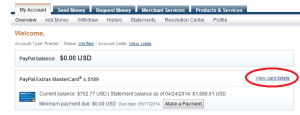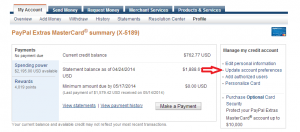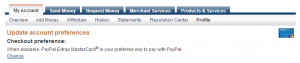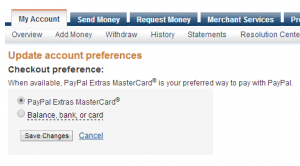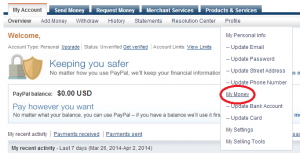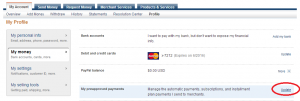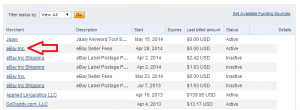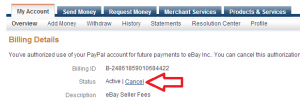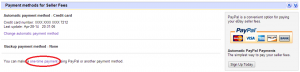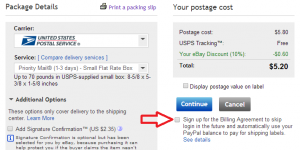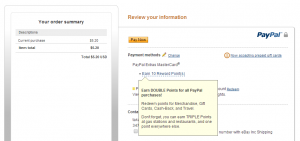 To maximize the reward of PayPal Extras MasterCard, let’s make all PayPal transactions charge on PayPal Extras MasterCard. Once you active the credit card, make sure that PayPal Extras MasterCard is your preferred way to pay with PayPal. When you buy something on eBay, it automatically charges on the card. It doesn’t matter you have enough money in your PayPal account, or you added other credit cards or bank accounts, it charges on the credit card as long as you choose this option.
To maximize the reward of PayPal Extras MasterCard, let’s make all PayPal transactions charge on PayPal Extras MasterCard. Once you active the credit card, make sure that PayPal Extras MasterCard is your preferred way to pay with PayPal. When you buy something on eBay, it automatically charges on the card. It doesn’t matter you have enough money in your PayPal account, or you added other credit cards or bank accounts, it charges on the credit card as long as you choose this option.
However, PayPal Extras MasterCard can’t be used as an automatic or recurring payment, such as monthly membership fee of health club, subscribing a magazine, etc. Although you choose PayPal credit card is your preferred way to pay with PayPal, these payments withdraw from a regular PayPal account or bank account or charge on other credit card. If you want to earn 2x reward points on these payments, you need to cancel subscriptions and pay each month. (or year, every time, etc)
eBay shipping labels and selling fees are the type of payment that you can’t pay automatically. eBay shipping labels and selling fees are not cheap, I’m sure all sellers want to save money on these payments. Here is how to pay eBay shipping labels and fees with PayPal Extras MasterCard.
Step 1: Choose PayPal Extras MasterCard is your preferred way to pay with PayPal
Login > View card details > Update account preferences > Change (Check out preferences)
Probably, it’s been already done when you got approved or activated the card. Just make sure.
Step 2: Cancel Automatic Payment for eBay Shipping Labels and Selling Fees
Log in your PayPal account and click My Account > Profile > My Money
Click “Update” on the row of “My preapproved payments”
Find “eBay Inc” in a list and click
Click “Cancel” and do the same for “eBay Inc Shipping” (Don’t worry about a discount on labels you are receiving from eBay. It will continue.)
Step 3-1: Pay eBay selling fees
Go to your My eBay and click “Account” tab and Click “one-time payment” in a section of “Payment methods for Seller Fees” and complete the transaction.
From now on, you have to do this every month. Don’t bother click “Change automatic payment method” and enter card# of PayPal Extras MasterCard. You can successfully set up an automatic payment in this way, but you will earn only 1x reward points because the transactions don’t go through PayPal.
Step 3-2: Print eBay Shipping labels
Go to the page of shipping labels, click “Purchase postage” With the box unchecked. Enter email address and password of your PayPal account and complete the transaction.
From now on, always leave the box unchecked. And you will need to enter the password every time you pay for shipping labels.
Paying all PayPal transactions by PayPal MasterCard will boost your earning of reward points. Remember that you can redeem the points for gift cards. The higher face value of gift cards you check out, the higher value of points. For example, $25 Sears gift card needs 3300 points (1pt=$0.00757), $200 needs 22500 (1pt=$0.00888). Enjoy your rewards!